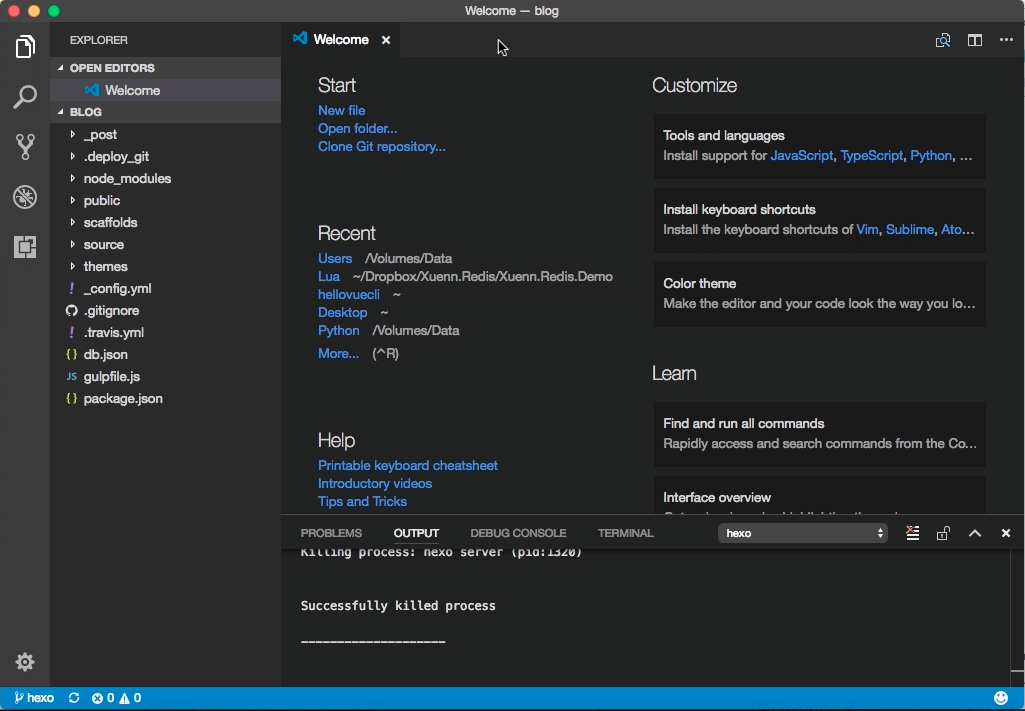vscode-hexo 是 VSCode 的擴充套件,能讓我們在 VSCode 內簡易的調用 Hexo 命令。
按下熱鍵 Ctrl-Shift-P / Cmd-Shift-P 開啟 command palette,輸入 Extensions:Install Extensions,輸入 hexo 找到 vscode-hexo 擴充套件進行安裝。
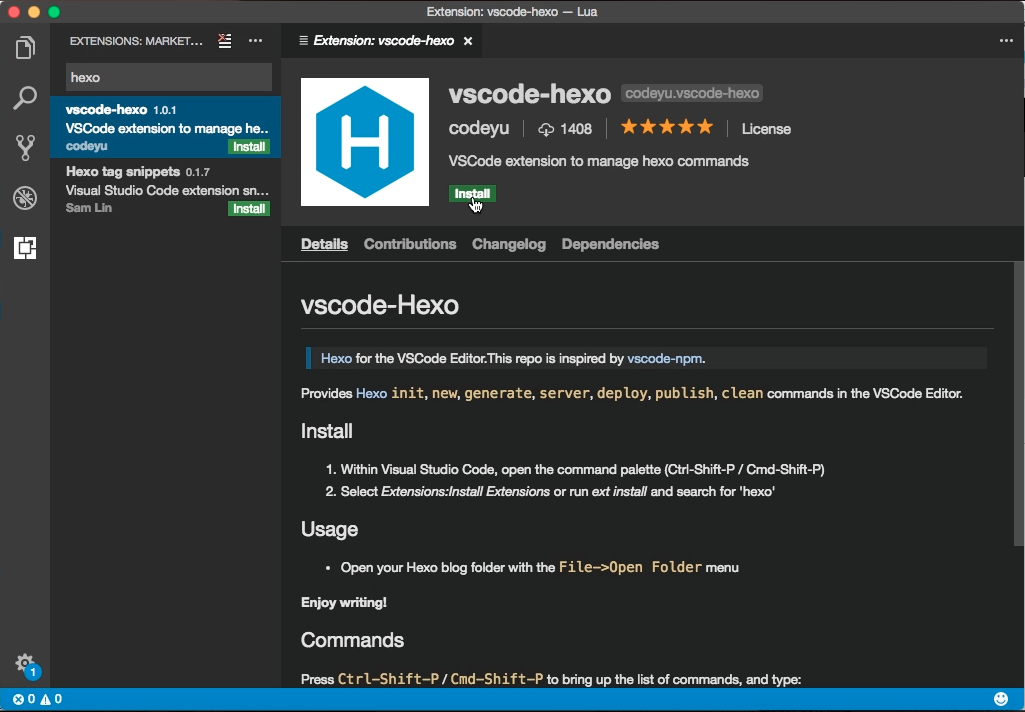
安裝完後重啟 VSCode。
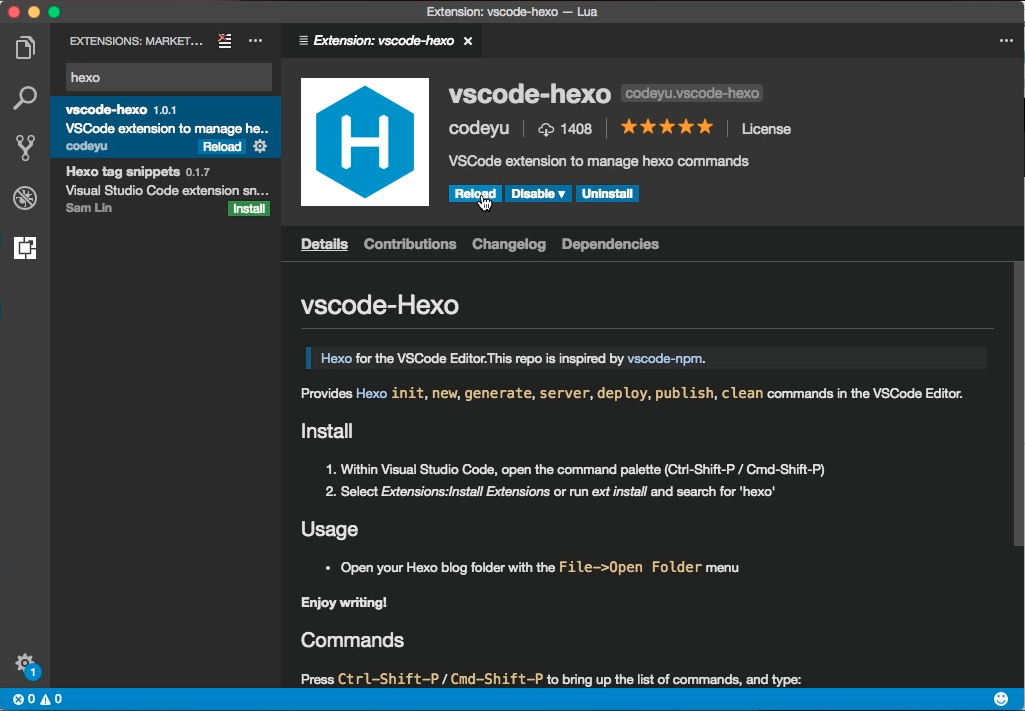
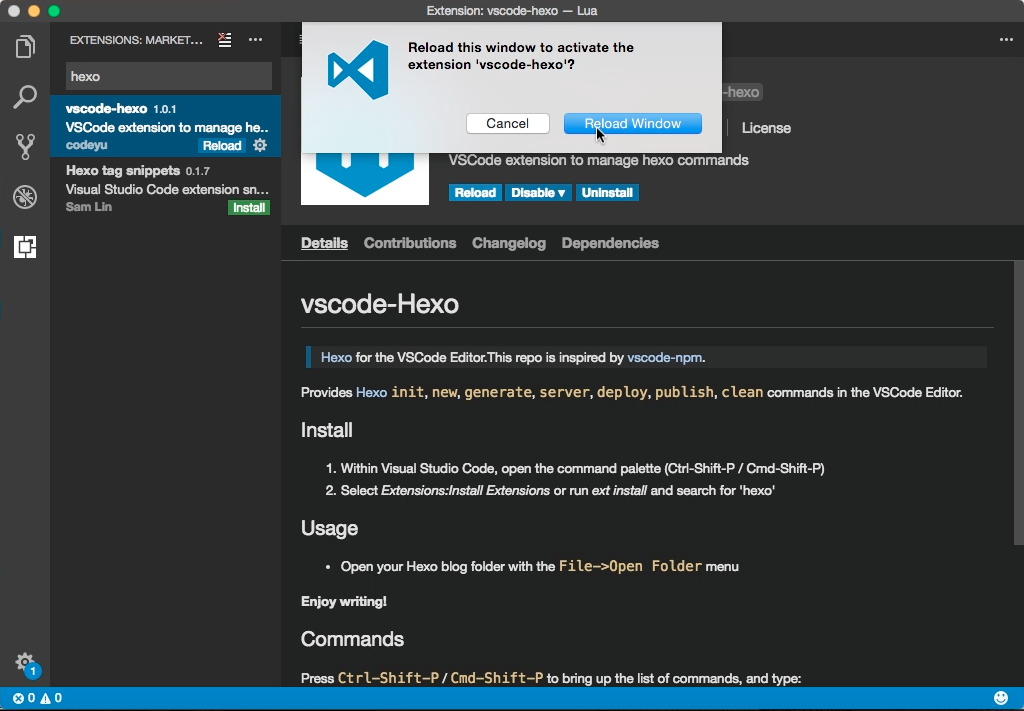
點選 [File | Open…] 將 Hexo 部落格目錄開啟。
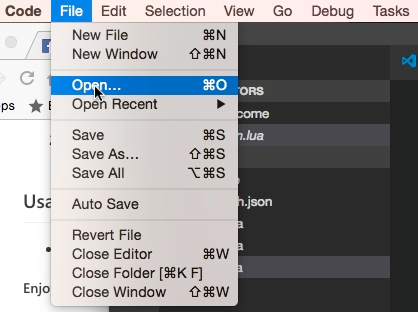
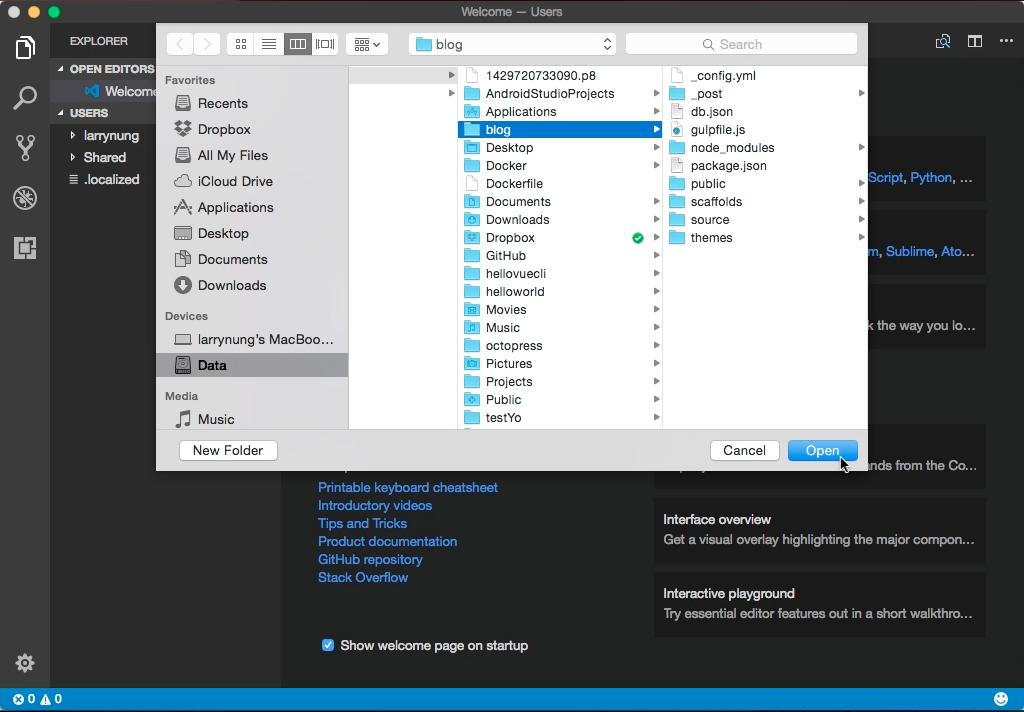
按下熱鍵 Ctrl-Shift-P / Cmd-Shift-P,輸入 Hexo 即可看到可用的 Hexo 命令。
- hexo init # Initializes a website
- hexo new # Creates a new article
- hexo generate # Generates static files
- hexo publish # Publishes a draft
- hexo server # Starts a local server
- hexo stop # stop a local server(Ctrl-C)
- hexo deploy # Deploys your website
- hexo clean # Cleans the cache file (db.json) and generated files (public)
像是 hexo:hexo new 可以用來建立文章。
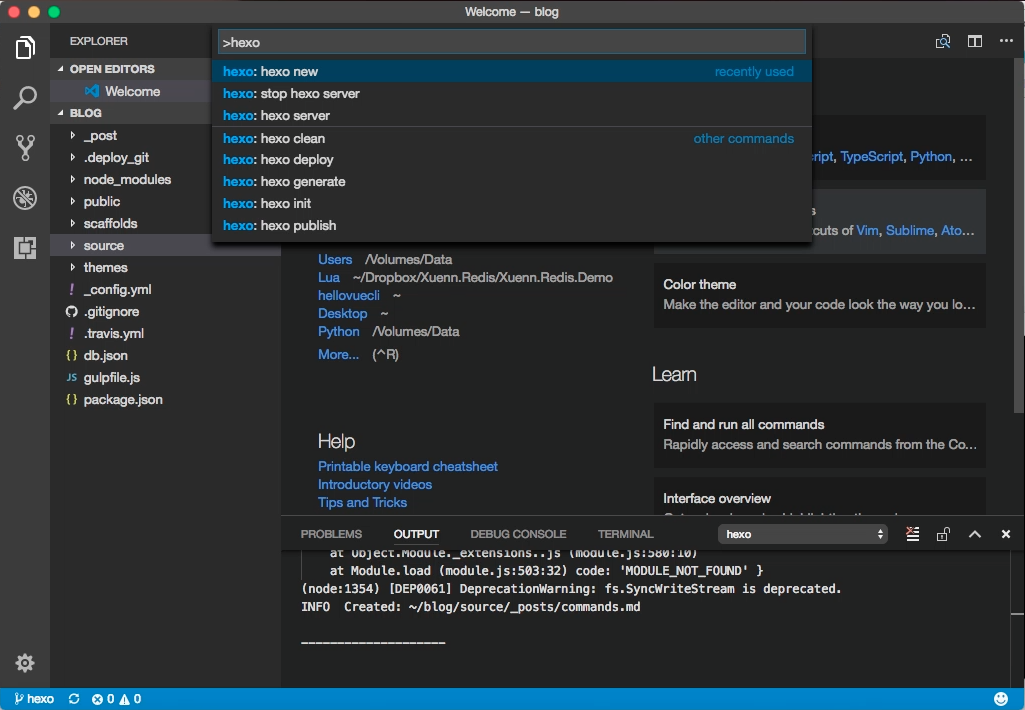
選擇要建立的是文章、頁面、或是草稿。
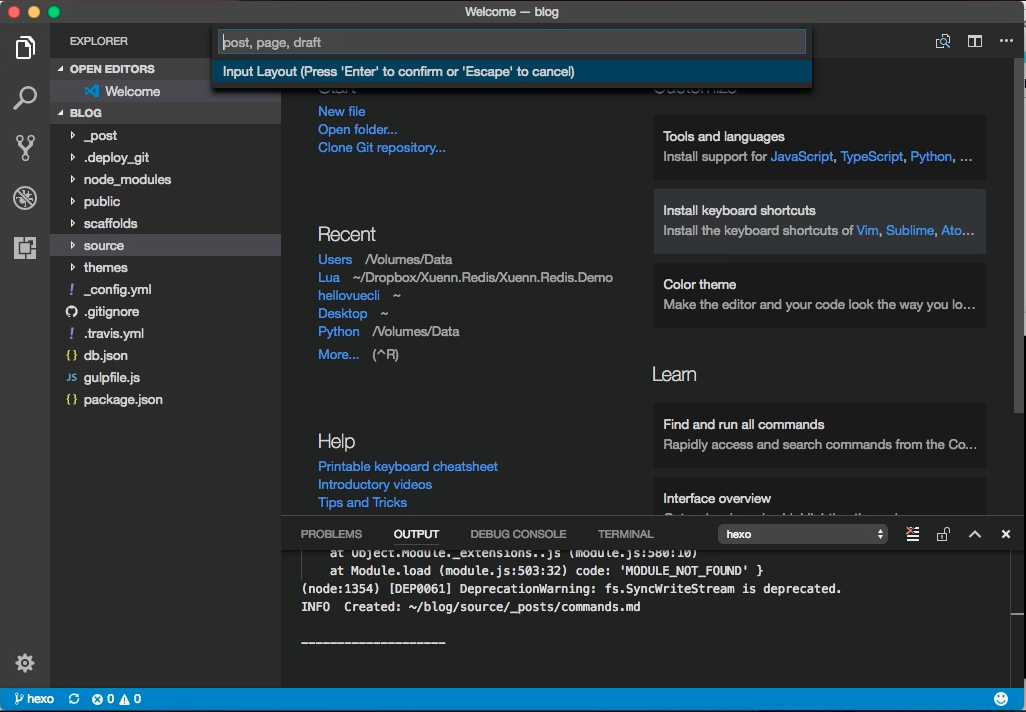
要建立文章的話輸入 post 後按下 Enter。
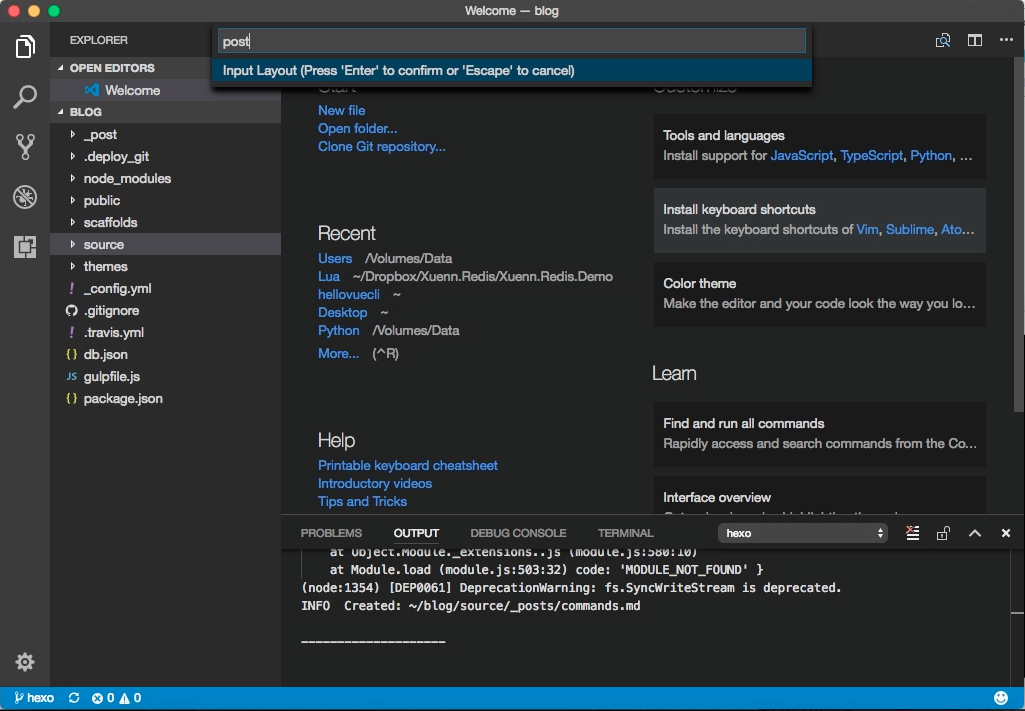
接著輸入文章的標題後按下 Enter,記住文章的標題要用雙引號包著。

文章就會被建立起來。
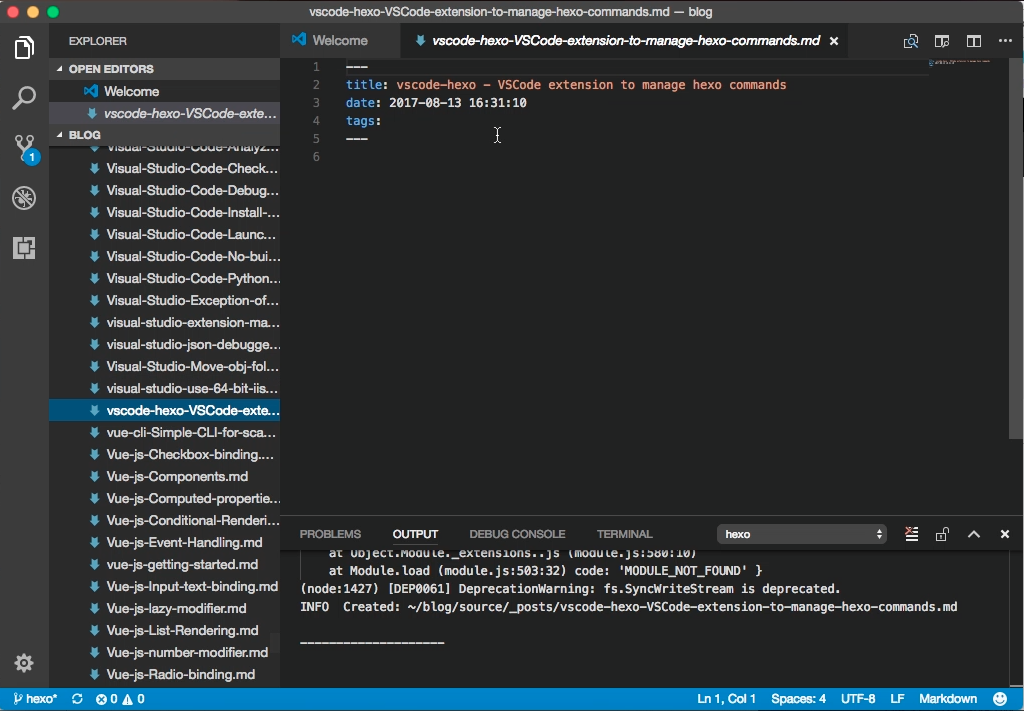
要起 Hexo Server 查看部落格文章的話,可按下 Ctrl-Shift-P / Cmd-Shift-P,輸入 Hexo 後選取 hexo: hexo server。
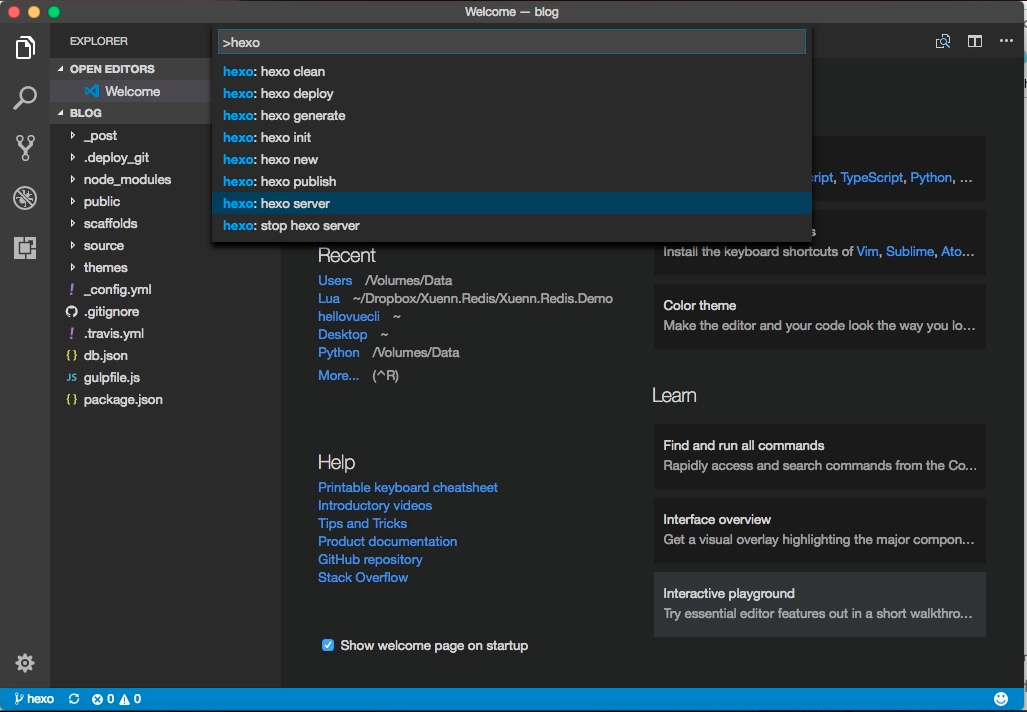
按下 Enter。
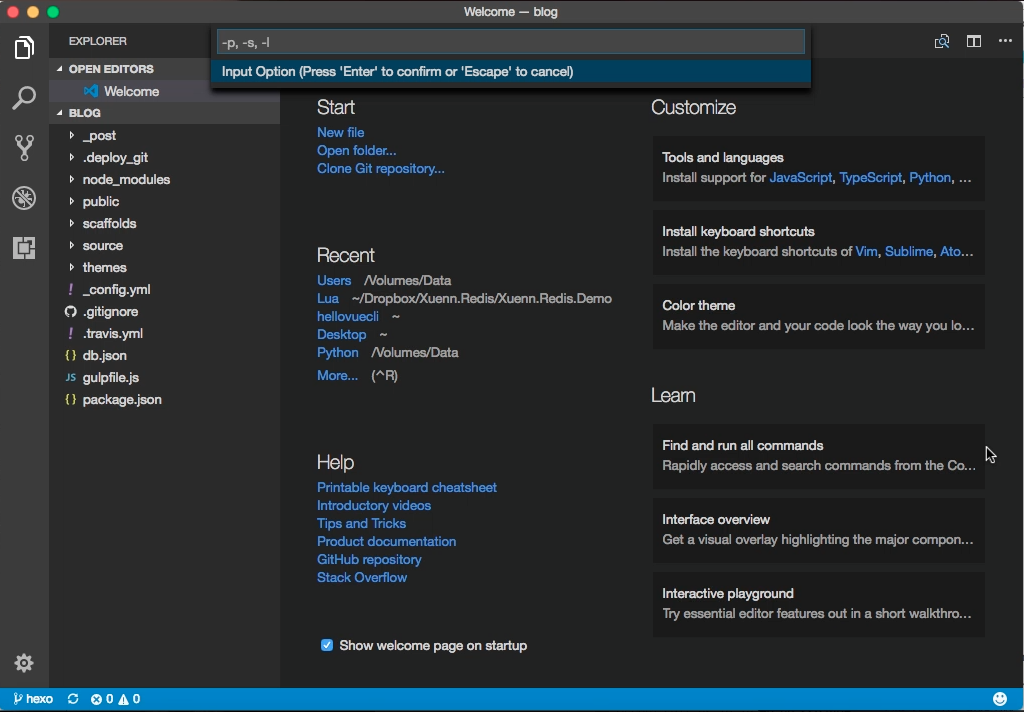
Hexo Server 即會啟動。
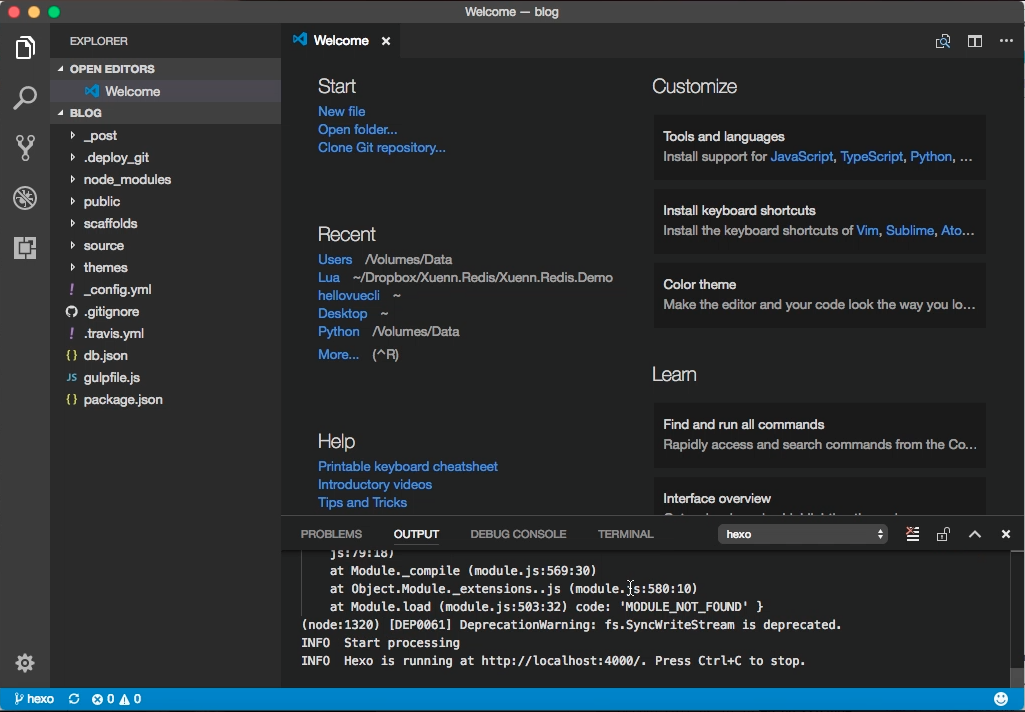
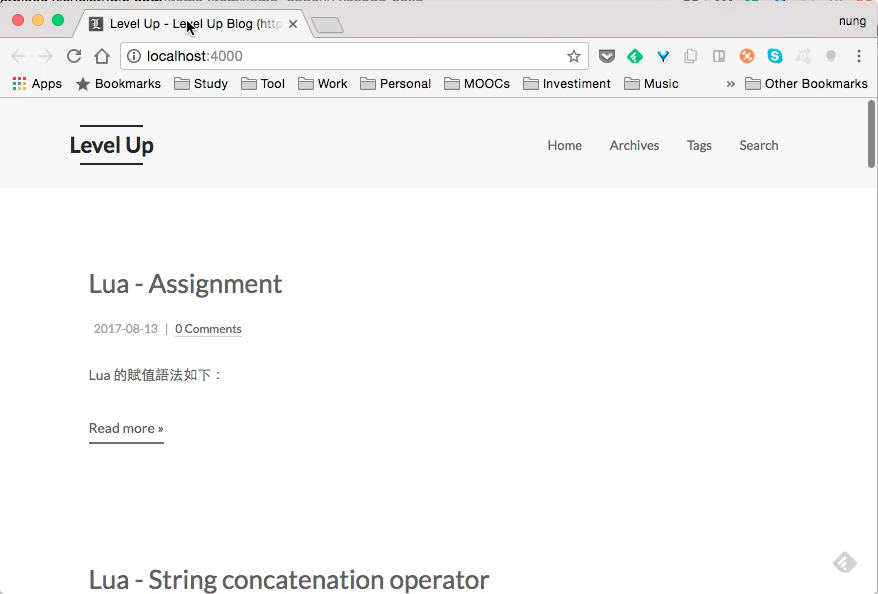
若要停止 Hexo Server,可按下 Ctrl-Shift-P / Cmd-Shift-P,輸入 Hexo 後選取 hexo:stop hexo server。
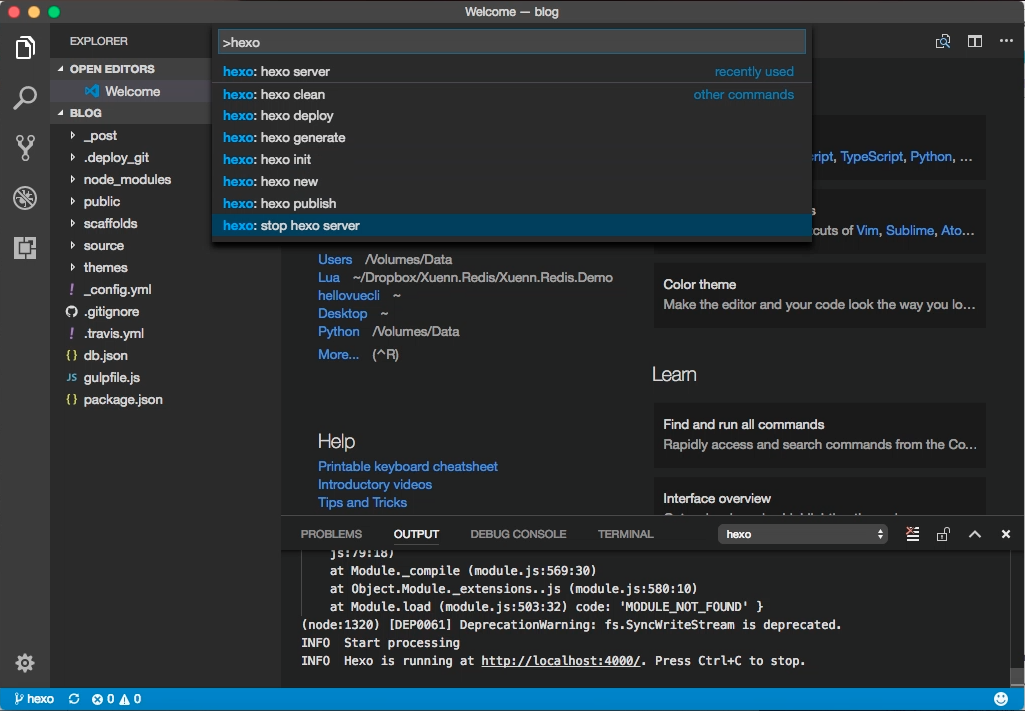
選取要停止的 Hexo Server。
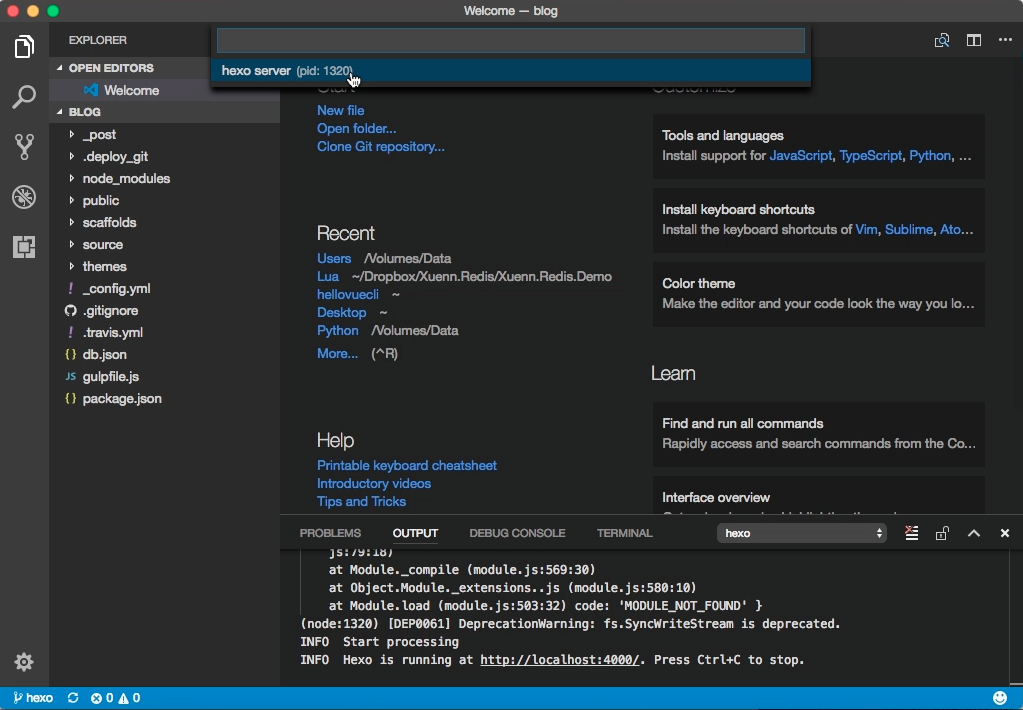
Hexo Server 即會停止。