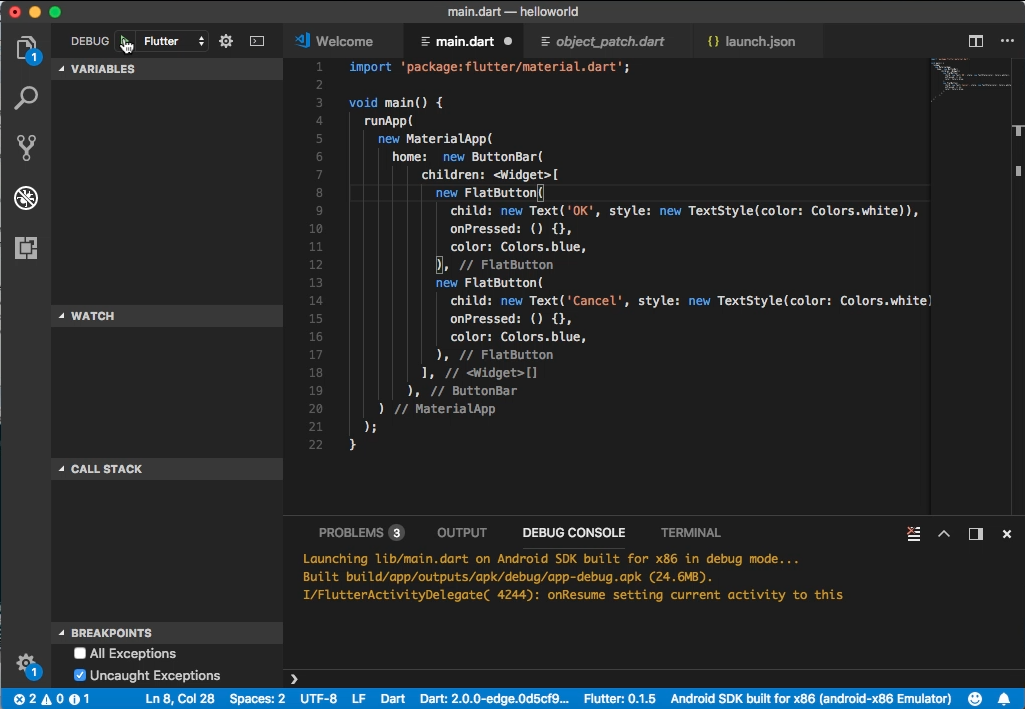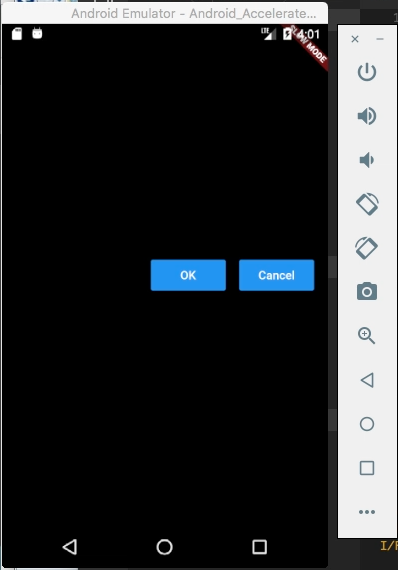Flutter 的 ButtonBar widget 可以用來做按鈕的水平排列。
其建構子如下:
ButtonBar({Key key, MainAxisAlignment alignment: MainAxisAlignment.end, MainAxisSize mainAxisSize: MainAxisSize.max, List children: const [] })
屬性如下:
| Name | Type | Description |
|---|---|---|
| alignment | MainAxisAlignment | How the children should be placed along the horizontal axis. |
| children | List | The buttons to arrange horizontally. |
| mainAxisSize | MainAxisSize | How much horizontal space is available. See Row.mainAxisSize. |
| hashCode | int | The hash code for this object. |
| key | Key | Controls how one widget replaces another widget in the tree. |
| runtimeType | Type | A representation of the runtime type of the object. |
方法如下:
| Name | Return Type | Description |
|---|---|---|
| build(BuildContext context) | Widget | Describes the part of the user interface represented by this widget. |
| createElement() | StatelessElement | Creates a StatelessElement to manage this widget’s location in the tree. |
| debugDescribeChildren() | List | Returns a list of DiagnosticsNode objects describing this node’s children. |
| debugFillProperties(DiagnosticPropertiesBuilder properties) | void | Add additional properties associated with the node. |
| noSuchMethod(Invocation invocation) | dynamic | Invoked when a non-existent method or property is accessed. |
| toDiagnosticsNode({String name, DiagnosticsTreeStyle style }) | DiagnosticsNode | Returns a debug representation of the object that is used by debugging tools and by toStringDeep. |
| toString({DiagnosticLevel minLevel: DiagnosticLevel.debug }) | String | Returns a string representation of this object. |
| toStringDeep({String prefixLineOne: ‘’, String prefixOtherLines, DiagnosticLevel minLevel: DiagnosticLevel.debug }) | String | Returns a string representation of this node and its descendants. |
| toStringShallow({String joiner: ‘, ‘, DiagnosticLevel minLevel: DiagnosticLevel.debug }) | String | Returns a one-line detailed description of the object. |
| toStringShort() | String | A short, textual description of this widget. |
ButtonBar 使用上要將需要水平排列的按鈕設置在 children 屬性,這些按鈕就會依序的水平排列。
import 'package:flutter/material.dart';
void main() {
runApp(
new MaterialApp(
home: new ButtonBar(
children: [
new FlatButton(
child: new Text('OK', style: new TextStyle(color: Colors.white)),
onPressed: () {},
color: Colors.blue,
),
new FlatButton(
child: new Text('Cancel', style: new TextStyle(color: Colors.white)),
onPressed: () {},
color: Colors.blue,
),
],
),
)
);
}